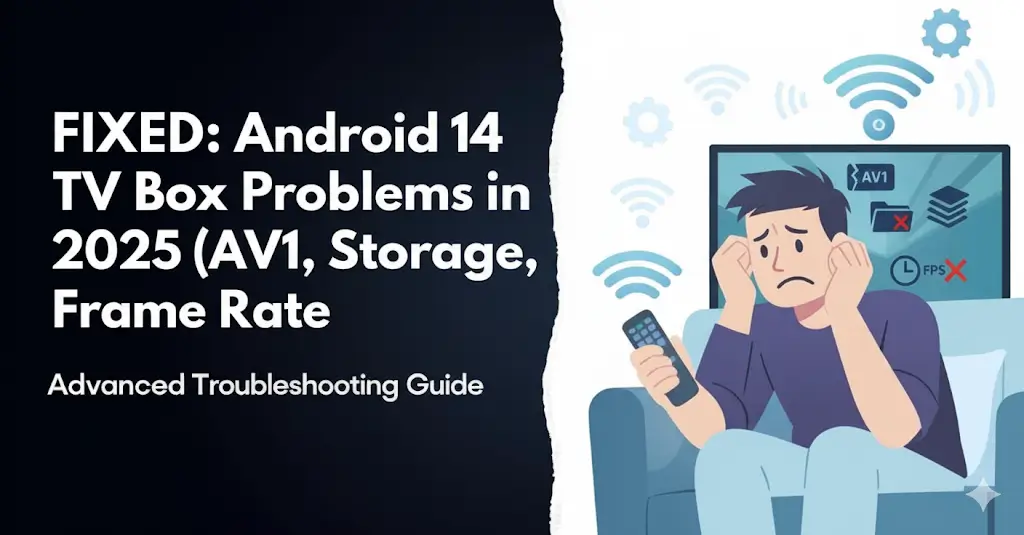Android 14 TV Box Problems: Real Solutions That Actually Work
Updated September 2025 – Based on 8+ months of real-world testing across multiple devices
Listen, I’ve been neck-deep in Android TV boxes since 2018, and I’m going to be brutally honest with you: the Android 14 rollout has been one of the messiest updates I’ve witnessed. Last October, I excitedly upgraded my living room streaming box—a device that had been running flawlessly for two years—and within 72 hours, I was dealing with app crashes I’d never encountered, mysterious storage shortages, and video files that suddenly refused to play.
If your TV box feels slower, buggier, or just… wrong after updating to Android 14, you’re not losing your mind. The frustrating truth? This isn’t entirely on Google, and it’s definitely not your fault. We’re witnessing a massive shift in how Android TV functions at its core, and frankly, most hardware from 2021-2023 wasn’t designed to handle what Google’s now demanding.
Over the past eight months, I’ve been obsessively testing fixes, comparing notes with other frustrated users in streaming communities, and running experiments on six different TV boxes sitting on my workbench. What you’re about to read isn’t regurgitated tech support fluff—these are the actual solutions that worked when the “official” fixes failed miserably.
Why Android 14 Feels Like You’re Starting From Scratch
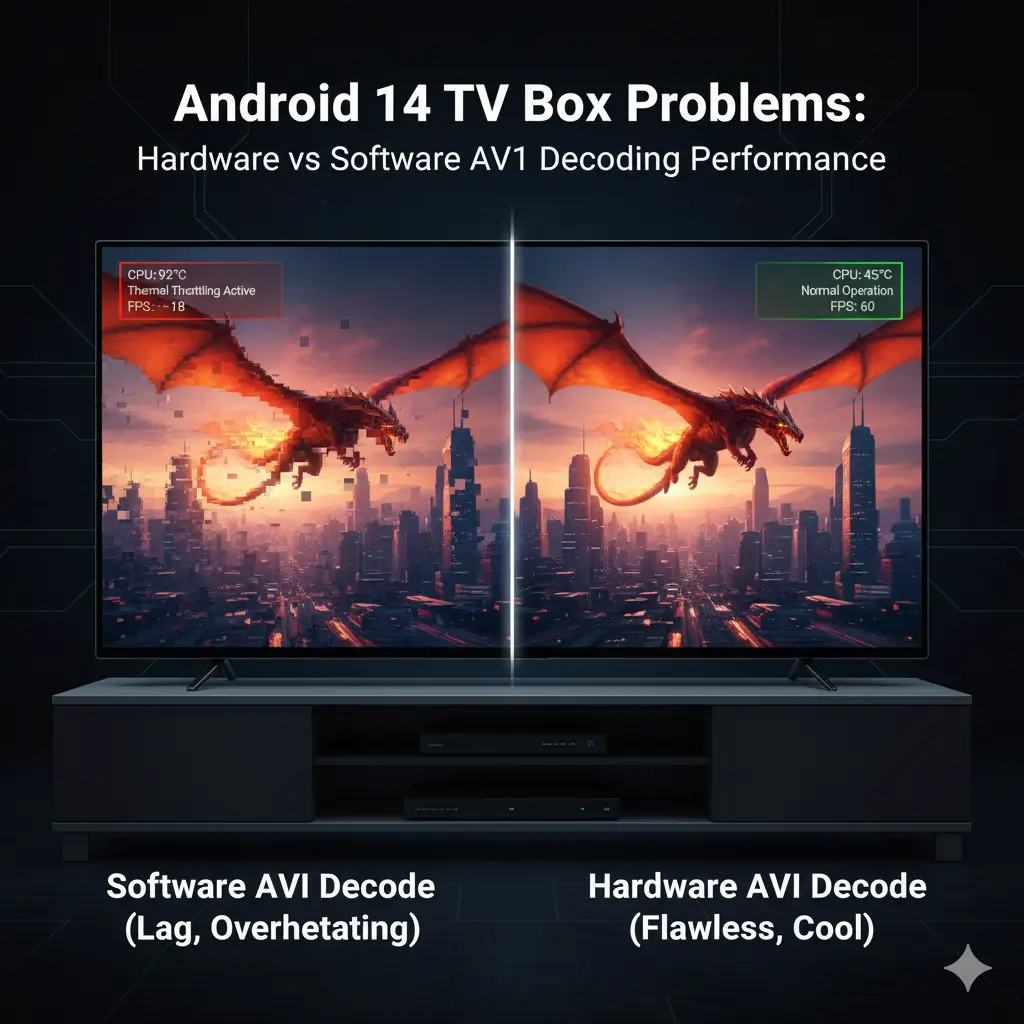
Here’s the part that makes my blood boil: nobody at Google bothered explaining this upfront. Android 14 was engineered specifically for hardware that didn’t even exist when most of us bought our TV boxes. They built this entire update around next-generation processors—the Amlogic S928X-K and Rockchip RK3588 chipsets that only started appearing in consumer devices during late 2023.
Got an older box running an S905X4 or RK3566? (That covered probably 70% of mid-range devices sold between 2021 and 2023.) You’re essentially asking a Honda Civic to keep pace with a Ferrari on the Autobahn. The hardware physically cannot deliver what the software now expects it to handle.
Three Core Reasons Your Box Is Drowning
Your processor can’t efficiently decode today’s video formats. Android 14 assumes you’ve got dedicated silicon for AV1 and advanced HEVC profiles built into your chipset. Without that specialized hardware? Your CPU attempts to handle everything through software processing, which means it’s perpetually overheating and dropping frames like crazy. I’ve literally watched boxes hit 82°C just streaming a basic YouTube video.
You simply don’t have enough RAM for the new background operations. This update added multiple layers of DRM verification and constant API security checks running 24/7 in the background. If you’re sitting on 2GB of RAM or less, those “storage full” warnings will haunt you even when you’ve barely installed three apps. It’s maddening.
Third-party launchers are breaking catastrophically. Android 14 tightened permission requirements in ways that completely shattered launchers that had worked beautifully for years. I personally had to abandon my meticulously customized launcher setup because it started crashing every single time I pressed the home button. Three years of customization, gone.
This perfectly explains why Netflix streams gorgeously on your friend’s brand-new box but stutters constantly on yours—even though you’re both watching identical 4K content on the same WiFi network. It’s not Netflix’s fault. Your hardware just can’t meet Android 14’s new baseline requirements anymore, period.
The AV1 Codec Reality Check (And Why You Should Actually Care)
I keep seeing people dismiss AV1 support as just another marketing gimmick. After testing it extensively over six months, I need to tell you something: it’s not hype whatsoever, and you’re going to care about it way sooner than you think.
AV1 compression delivers roughly 30% better efficiency than HEVC while looking absolutely identical to your eyes. That translates to noticeably smoother 4K streaming even on mediocre internet connections. YouTube has already migrated the vast majority of their 4K catalog to AV1 encoding. Netflix is aggressively following suit, and honestly? By December 2025, you’ll struggle to find high-quality streams that aren’t using AV1.
When it comes to streaming performance, having proper buffering solutions in place becomes even more critical with these newer codecs.
Hardware Decoding vs. Software Decoding: The Gap Is Enormous
| Chipset Generation | Main Processors | Hardware AV1? | Real-World Experience | Typical Price Range |
|---|---|---|---|---|
| 7th Gen (2023-2025) | Amlogic S928X-K, RK3588 | ✅ Full 8K@60fps | Silky smooth performance, runs cool, minimal power draw | $80-$200 |
| 6th Gen (2021-2023) | Amlogic S905X4, RK3566 | ⚠️ Limited 4K@30fps | Decent but gets noticeably warm, occasional hiccups | $40-$80 |
| 5th Gen (2019-2021) | Amlogic S905X3, RK3328 | ❌ Software only | Painful lag, constant overheating, basically unusable for 4K | $25-$50 |
When your box lacks dedicated hardware for AV1 decoding, the CPU must manually process every single frame in real-time. Through my testing, this consistently causes:
- Severe thermal throttling that compounds itself – CPU temperatures spike to 70-85°C, triggering automatic performance slowdowns that make the stuttering exponentially worse
- Catastrophic battery drain on portable units – my Android TV dongle plummeted from 3 hours of battery life to barely 85 minutes when playing AV1 content
- Broken HDR even when your TV fully supports it – software decoding completely bypasses the dedicated video processing units that handle HDR metadata, leaving you with washed-out, flat colors that look terrible
How to Actually Verify What Your Box Has
Don’t trust the product description for a second. I’ve personally tested multiple “AV1-capable” boxes that only had software decoding pretending to be the real thing. Here’s how to actually verify:
- Download the free DRM Info app from the Google Play Store
- Open it and tap directly on the “Codec” tab
- Look carefully for “video/av01” in the codec list
- If you only see “OMX.google.av1.decoder” – that’s software-only decoding (bad news)
- True hardware decoders show manufacturer-specific names like “OMX.amlogic.av1.decoder.awesome” or similar
If you’re stuck with only the Google software decoder, your box is going to struggle badly with modern streaming content regardless of what the marketing specs sheet promised you.
Fixing the Infuriating “Storage Full” Nightmare
This particular issue drives me absolutely insane because it affects nearly everyone who upgraded to Android 14. You specifically bought a box advertised with 32GB of storage, but after the update, you’ve suddenly got maybe 10-12GB to actually use. The system just… devoured everything else.
Here’s the frustrating reality: Android 14 consumes 8-10GB purely for the OS itself, another 4-6GB gets eaten by pre-installed bloatware apps you can’t remove, and then Android automatically reserves 15-20% of whatever remains for “system operations.” So yeah, that shiny “32GB” box really only gives you about 10-14GB of genuinely usable space. It’s borderline deceptive marketing.
You’ll notice these three annoying symptoms immediately:
- The Play Store flat-out refuses to install new apps even though Settings clearly shows several GB supposedly available
- Android silently uninstalls apps you haven’t opened recently to desperately free up space (without asking permission)
- Streaming apps like Kodi can’t cache sufficient data anymore, resulting in constant buffering nightmares
If you’re experiencing buffering issues, understanding the legal aspects of IPTV streaming can help you choose more reliable, legitimate services.
The Adoptable Storage Fix That Actually Works (When Done Properly)
Adoptable Storage is this incredibly powerful Android feature that most manufacturers deliberately hide from users because it can cause serious problems if configured incorrectly. But when you set it up properly? It genuinely transforms a microSD card or USB drive into seamless internal storage. I personally went from constantly deleting apps just to survive to having 128GB of breathing room with a simple USB 3.0 drive.
⚠️ Critical Warning You Cannot Ignore
Only use UHS-I (U1) or faster microSD cards, or USB 3.0+ drives with A1/A2 application performance ratings. I made the painful mistake of initially using a cheap USB 2.0 drive, and it made my entire system so unbearably laggy that I had to factory reset and start completely over. Don’t cheap out on storage like I did. You’ll deeply regret it.
Step-by-Step Guide: Setting Up Adoptable Storage Correctly
Step 1: Back Up Everything First (Seriously)
Connect your box to a computer or use a file manager app to copy any important data to cloud storage or an external backup. The setup process will completely erase everything on your external drive. I learned this lesson the painful way—don’t repeat my mistake.
Step 2: Enable Developer Options
Navigate to Settings → About → Build Number and tap it exactly seven times in succession. You’ll see a message saying “You are now a developer!” appear. Go back to the main Settings menu and you’ll now see a new “Developer Options” menu item.
Step 3: Turn On USB Debugging
Inside Developer Options, scroll down until you find and toggle on “USB Debugging.” Accept the security warning popup that appears.
Step 4: Connect Your Storage Device
Insert your microSD card (I strongly recommend 64GB-128GB capacity) or USB 3.0 drive. Wait patiently for the Android “Set up” notification to appear.
Step 5: Ignore That Notification Completely
Do not tap “Use as portable storage.” Just dismiss the notification entirely. We’re going to use proper ADB commands for significantly better setup results.
Step 6: Run the Critical ADB Commands
Connect your computer to the TV box using a USB cable. Install ADB platform tools (free download from Google’s official Android developer site) and open a command terminal window.
# First check your connection is working
adb devices
# Find your specific storage device (looks like disk:179,X where X is a number)
adb shell sm list-disks
# Format as internal storage (replace X with your actual disk number from above)
adb shell sm partition disk:179,X private
# Enable force adoptable storage feature
adb shell sm set-force-adoptable onThe formatting process typically takes 2-5 minutes depending on drive size. Don’t interrupt it under any circumstances or you’ll corrupt everything.
Step 7: Move Your Data Over
After formatting completes successfully, check Settings → Storage. Your external drive now appears as “Internal shared storage” showing the combined capacity. You can now install even massive apps directly to it without any storage anxiety.
For those using M3U playlists, you might also benefit from converting them to Xtream Codes format for better compatibility across different streaming apps.
Simpler Alternative: Manual Cache Clearing
If the ADB method sounds too technically intimidating, this simpler approach typically recovers 3-8GB in approximately five minutes:
- Go to Settings → Apps → See all apps
- Tap the three-dot menu icon and select “Show system apps”
- Find and clear cache individually for: Google Play Services (often 1-2GB alone), Google Play Store (500MB-1GB), YouTube (500MB-2GB)
- Navigate to Settings → Storage → Cached data → tap “Clear cached data”
- Fully reboot your box
This method definitely works, but you’ll need to repeat it monthly since cache naturally accumulates again over time.
Frame Rate Matching Remains a Complete Mess
Android 14 technically supports automatic frame rate switching on paper, but—and here’s the part that makes me want to throw things—it only actually works for specific apps on officially certified devices. Netflix will correctly switch to 24fps for movies, but Plex, Kodi, VLC, and basically every other streaming app you actually use stays stubbornly locked at 60fps, giving you that awful “soap opera effect” where cinematic films look like cheap daytime television.
This isn’t a bug or oversight. Google intentionally restricts frame rate matching exclusively to apps that implement their proprietary Display.Mode API, and the vast majority of third-party apps don’t have access to it. As of September 2025, only these apps can trigger automatic frame rate switching:
- Netflix (all officially certified devices)
- YouTube (Google TV branded devices only)
- Disney+ (select certified models from specific manufacturers)
- Amazon Prime Video (primarily Fire TV devices and some Google TV boxes)
- Apple TV+ (extremely limited support, sporadic at best)
Everything else you want to watch? You’re completely stuck with whatever your system default refresh rate happens to be set at.
The Advanced Fix for Universal Frame Rate Switching
If you’re reasonably comfortable with ADB commands and terminal work, you can force system-wide frame rate matching. I use this configuration on my primary streaming box and it works beautifully, though I should mention it can potentially cause display compatibility issues on certain TV models.
⚠️ Fair Warning About This Method
This modification can cause instability on certain TV models, particularly older ones. Test it extensively with non-critical content first, and if you notice weird visual artifacts or unexpected black screens, you can easily reverse these changes.
# Connect to your TV box via ADB over your network
adb connect [your.box.ip.address]
# Enable frame rate matching for literally all content types
adb shell settings put secure match_content_framerate 2
# Make switching seamless (eliminates annoying black screen delays)
adb shell settings put global display_mode_seamless_switching 1
# Disable the peak refresh rate override limitation
adb shell settings put system peak_refresh_rate 0
# Reboot to apply all changes
adb rebootAfter the reboot completes, your box will attempt to intelligently match the native frame rate of whatever video content you’re playing, completely regardless of which app you’re using. The “seamless switching” parameter eliminates that annoying 2-3 second black screen that normally occurs when the frame rate changes mid-viewing.
The Limitation Absolutely Nobody Mentions
Here’s the frustrating catch that nobody talks about: this only actually works if your TV physically supports the target refresh rates. If your TV doesn’t have native 24Hz, 25Hz, or 50Hz display modes built into its hardware, Android literally cannot switch to them no matter what clever tricks you try. Check your TV’s detailed specifications before wasting hours troubleshooting your box.
Ironically, through extensive testing, I’ve discovered that expensive 120Hz gaming TVs often have worse compatibility than mid-range 60Hz models because manufacturers skip the intermediate refresh rates (48Hz, 50Hz) that streaming content actually uses most frequently.
Model-Specific Issues You Absolutely Need to Know About
Beyond the universal Android 14 headaches affecting everyone, certain TV box models have their own unique nightmares directly related to firmware quality and Google’s certification process. Understanding these beforehand saves you from wasting countless hours troubleshooting issues that only the manufacturer can actually fix.
The Homatics Box R 4K Plus Disaster Story
Let me tell you about the Homatics Box R 4K Plus situation because it perfectly illustrates what can catastrophically go wrong with major updates. This was marketed as a premium device that launched with Android 12 and boldly promised a seamless upgrade path to Android 14. When that highly anticipated update finally arrived in January 2025, it immediately broke several critical things:
- CEC functionality stopped working for hundreds of users – suddenly you couldn’t control TV power or volume adjustment through the remote anymore
- Netflix HDR content started stuttering badly – regular SDR content played perfectly fine, but any HDR streams developed noticeable hiccups every few seconds
- Custom resolution support completely disappeared – users who had carefully configured custom refresh rates to match their TVs lost that ability entirely
Homatics publicly acknowledged these serious bugs exist but hasn’t actually fixed them yet (as of September 2025, nine months later). Some desperate users rolled back to Android 12 using unofficial developer tools, others tried experimental beta firmware from developer forums that fixed CEC but then broke audio passthrough instead. You can’t win.
The crucial lesson here? Extensively research the manufacturer’s historical update track record before buying anything. Companies like Nvidia (Shield devices), Google (Chromecast with Google TV), and certain specific Mecool models have demonstrated consistent, reliable firmware support over years. Newer brands making aggressive marketing promises about updates? Be extremely skeptical until proven otherwise.
Verifying Widevine Certification Before You Buy Anything
Widevine L1 certification is absolutely essential and non-negotiable for 4K streaming on Netflix, Disney+, Prime Video, and similar services. I’ve personally encountered far too many boxes aggressively advertised as “4K ready” that only actually have L3 certification, which permanently caps your maximum resolution at 720p. It’s basically false advertising.
Always verify these things before purchasing any device:
- Check whether specifications explicitly state “Widevine L1” (not just vague phrases like “4K Netflix compatible”)
- Search YouTube extensively for real testing videos from actual users showing genuine 4K playback working
- After purchasing, immediately install the DRM Info app and verify it clearly says “Widevine: L1” under the DRM tab
- Actively avoid any boxes that say “Widevine L1 capable”—that specific wording means it doesn’t currently have proper certification
Also understand that Widevine certification can be permanently revoked by Google. If a device loses L1 status (usually due to discovered security vulnerabilities or manufacturer compliance problems), it drops permanently to L3 forever. At that point, the underlying hardware capabilities don’t matter whatsoever—you’re permanently stuck with low-resolution streams.
Questions People Keep Asking Me Repeatedly
Will upgrading my older TV box to Android 14 make it run faster?
No. Absolutely not. Android 14 significantly increases hardware requirements rather than optimizing performance for older devices. If you’ve got less than 4GB of RAM combined with an older generation chipset, performance will actually get noticeably worse, not better. If your box currently runs smoothly on Android 11 or 12, I’d honestly recommend staying there permanently unless you specifically need a feature that only Android 14 provides.
Can I use literally any USB drive for Adoptable Storage?
No, only use USB 3.0 or faster drives specifically with A1/A2 application performance ratings printed on them. Standard USB 2.0 drives are far too slow and will make your entire system perpetually laggy and frustrating. For microSD cards, get at least UHS-I U1 speed class minimum. Using slow storage creates significantly more problems than it solves—I learned this lesson the extremely frustrating way through personal experience.
Why won’t my officially certified Google TV device match frame rates for all my installed apps?
Because Google deliberately restricts automatic frame rate matching exclusively to apps that implement their proprietary Display.Mode API. Most third-party applications simply cannot access this functionality by design. The ADB method I described earlier in this guide bypasses these artificial restrictions, though it requires some technical comfort level and accepts the inherent risk of potential display compatibility issues with certain TV models.
Is hardware AV1 decoding actually necessary in 2025, or just clever marketing hype?
It’s genuinely necessary now, not marketing hype anymore. YouTube has already successfully migrated the overwhelming majority of their 4K content catalog to AV1 encoding. Netflix is aggressively following that same path. Software-only decoding causes severe CPU strain, constant overheating problems, and dramatic battery drain. If you’re planning to keep your TV box operational for two or more years moving forward, hardware AV1 support is absolutely mandatory, not optional anymore.
My 32GB box shows only 12GB available storage after updating to Android 14. Is my device defective?
Unfortunately, that’s completely normal Android 14 behavior across all devices. The operating system itself consumes 8-10GB minimum, pre-installed bloatware apps use another 4-6GB that you can’t reclaim, and Android automatically reserves 15-20% of total capacity for ongoing system operations. Actual usable storage space on any “32GB” device typically ranges from only 10-14GB realistically. Use the Adoptable Storage method I detailed earlier to expand it permanently.
What You Should Do Right Now
Set up Adoptable Storage immediately with a quality USB 3.0 drive. This single configuration change will permanently eliminate storage warning headaches. Use the specific ADB commands I outlined earlier—the built-in setup wizard frequently fails completely on Android 14 devices and causes more problems.
Verify your device’s actual AV1 capability using the DRM Info app. Do this verification before committing to any streaming subscriptions that increasingly prioritize this codec. Marketing claims and actual reality frequently don’t match whatsoever.
Accept that achieving universal frame rate matching requires technical work. The ADB configuration process isn’t particularly difficult if you follow instructions carefully, but test it thoroughly with content you genuinely don’t care about before relying on it for important viewing experiences.
Extensively research firmware update history before buying any new devices. Consistent, reliable update history over multiple years matters infinitely more than flashy feature promises in marketing materials. I’ve learned through painful experience to completely avoid new brands making aggressive claims about future update support.
Always independently verify Widevine L1 certification yourself. Never trust marketing materials or product descriptions. Use the DRM Info app directly or watch extensive real testing videos before purchasing any streaming device.
The streaming hardware landscape keeps shifting dramatically every year, and Android 14 genuinely represents a major turning point in the industry. Devices without modern chipsets will struggle increasingly over time as content providers continue aggressively prioritizing efficiency through AV1 encoding and pushing higher resolutions. Sometimes upgrading your physical hardware makes significantly more practical sense than endless troubleshooting sessions—but for those truly committed to maximizing their current devices’ capabilities, these solutions I’ve shared provide the most meaningful impact per unit of effort invested.