How to Setup IPTV on Firestick: The Ultimate Easy Guide to Live TV
Ready to turn your Amazon Firestick into a streaming powerhouse? I’ll show you exactly how to setup IPTV on Firestick so you can access thousands of live TV channels, movies, and shows from anywhere in the world.
Whether you’re completely new to IPTV or you’ve been streaming for years, this step-by-step guide makes everything simple. I’ll walk you through preparing your device, choosing the right app, and getting everything configured perfectly. By the time we’re done, your Firestick will be your new favorite entertainment hub.
Understanding IPTV and Your Firestick
Let me break down what IPTV actually means and why your Firestick is perfect for it. IPTV stands for Internet Protocol Television – basically, it’s watching TV through your internet connection instead of cable or satellite. Think of it as streaming, but for live TV channels.
Your Amazon Firestick is honestly one of the best devices for this. It’s small, affordable, and super user-friendly. Plus, you can install apps that aren’t in Amazon’s official store, which opens up tons of possibilities for IPTV streaming.
How to Setup IPTV on Firestick: Essential Preparations
Before we install IPTV on Firestick, there are a few important settings we need to change. Don’t worry – it’s easier than it sounds, and I’ll guide you through each step.
Step 1: Enable Developer Options
Amazon doesn’t want you installing apps from outside their store by default. Here’s how we fix that:
- From your Firestick home screen, go to Settings
- Scroll right and click My Fire TV (older models might say Device & Software)
- Select About
- Find Fire TV Stick and press the select button seven times in a row
You’ll see a message pop up saying “Developer Options” are now enabled. Perfect!
Step 2: Allow Apps from Unknown Sources
Now we need to tell your Firestick it’s okay to install apps from outside Amazon’s store:
- Go back to My Fire TV (or Device & Software)
- Click Developer Options
- Turn ON Apps from Unknown Sources
If you see a warning, just confirm it. This step is crucial for learning how to install IPTV on Firestick properly.
Step 3: Install the Downloader App
The Downloader app is your best friend here. It lets you grab files directly from the internet:
- From your Firestick home screen, go to Find then Search
- Type Downloader in the search bar
- Look for the app with the orange icon
- Click Download or Get to install it
Best Methods to Setup IPTV on Firestick Players
Now comes the fun part – actually getting your IPTV player installed. I’ll show you two excellent options that work great on Firestick.
Option 1: Installing Smart IPTV (SIPTV)
Smart IPTV is a premium player that’s incredibly reliable. You get a 7-day free trial, then there’s a small one-time fee:
- Launch Downloader from your apps
- Enter this URL: https://siptv.app/howto/download/ and click Go
- Download and Install: The file will download automatically. Click Install when it’s ready
- Clean Up: Click Done (don’t open the app yet!). When asked about deleting the file, click Delete twice to save space
Option 2: Installing IPTV Smarters Pro
IPTV Smarters Pro is completely free and packed with features like recording and multiple screens:
- Launch Downloader
- Enter this code: 250931 and click Go
- Download and Install: Find IPTV Smarters Pro in the list and download it. Click Install when ready
- Clean Up: Click Done, then Delete twice to remove the installation file
Complete Setup IPTV on Firestick Configuration Guide
Here’s where everything comes together. Remember, these apps are just players – you’ll need an IPTV subscription from a provider to actually watch content.
For Smart IPTV (SIPTV):
- Launch Smart IPTV on your Firestick
- Write down the MAC address that appears on screen – you’ll need this
- Activate your device: On your phone or computer, go to https://siptv.app/activation/
- Enter your MAC address and pay the activation fee (if your trial expired)
- Upload your playlist: Go to https://siptv.app/upload/
- Add your details: Enter your MAC address and the M3U URL from your IPTV provider
- Submit and restart: Click Submit, then close and reopen the app. Your channels should appear!
“Fastvbox delivers flawless streaming – crystal clear quality with zero buffering during peak hours!”
Start Your Fastvbox IPTV Subscription →
Setup IPTV Smarters Pro On Firestick:
- Launch IPTV Smarters Pro
- Select TV layout for the best Firestick experience
- Accept the terms (they just confirm the app doesn’t provide content)
- Add your subscription using one of these methods:
- M3U URL: Enter the URL your IPTV provider gave you
- Xtream Codes: Enter server URL, username, and password
- Enter your details carefully and click Add User
- Start watching: Your live channels, movies, and series are now ready!
Optimizing Your IPTV Experience on Firestick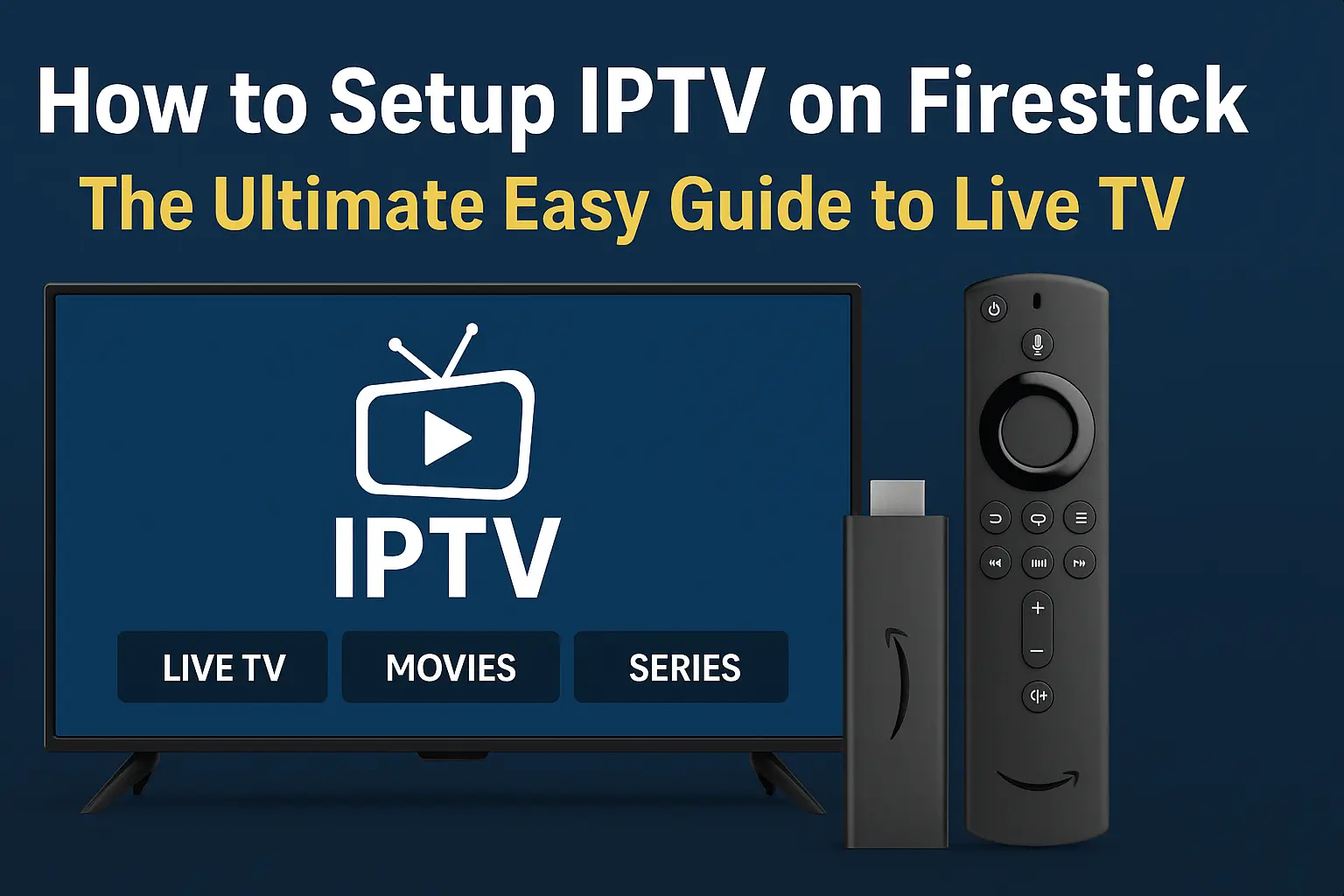
Want to get the absolute best performance from your IPTV on Firestick setup? Here are my top tips:
Use a VPN: This is honestly a game-changer. A VPN protects your privacy and stops your internet provider from slowing down your streaming. It also unlocks geo-restricted content. Check out ExpressVPN’s comprehensive guide for more details.
Check your internet speed: For smooth HD streaming, you need at least 10 Mbps. If your Wi-Fi is spotty, consider getting an Ethernet adapter for your Firestick. You can test your speed at Speedtest.net.
Clear cache regularly: Just like your phone, your Firestick runs better when you clear out old files. Do this monthly for best results.
Keep everything updated: Make sure both your IPTV app and Firestick software stay current. Updates often fix bugs and improve performance.
Frequently Asked Questions (FAQ)
Q1: Is IPTV legal?
The IPTV player itself is completely legal – it’s just software. However, the content matters. Make sure your IPTV provider has proper licensing for the channels they offer. Always choose legitimate, licensed providers.
Q2: Why is my IPTV buffering?
Buffering usually happens because of slow internet, weak Wi-Fi, overloaded servers, or your Firestick running low on resources. Try clearing your app cache, restarting your router, or using a VPN to fix this.
Q3: Can I use a free IPTV service?
Free services exist, but they’re often unreliable with poor quality and security risks. For consistent, high-quality streaming, a paid subscription from a reputable provider works much better.
Q4: Do I need a VPN for IPTV on Firestick?
While not required, I highly recommend it. A VPN protects your privacy, prevents internet throttling, and gives you access to more content. Most serious IPTV users consider it essential.
Q5: How do I find a good IPTV provider?
Look for providers offering lots of channels, HD quality, reliable uptime, good customer support, and fair pricing. Read reviews and check forums like Reddit’s IPTV community for recommendations. Be wary of deals that seem too good to be true.
Conclusion
Now you know exactly how to setup IPTV on Firestick like a pro! This method works reliably and gives you access to incredible entertainment options. Remember to choose a legitimate IPTV provider and consider using a VPN for the best experience.
Your Firestick is now ready to stream thousands of channels from around the world. Enjoy exploring all the amazing content available to you!
