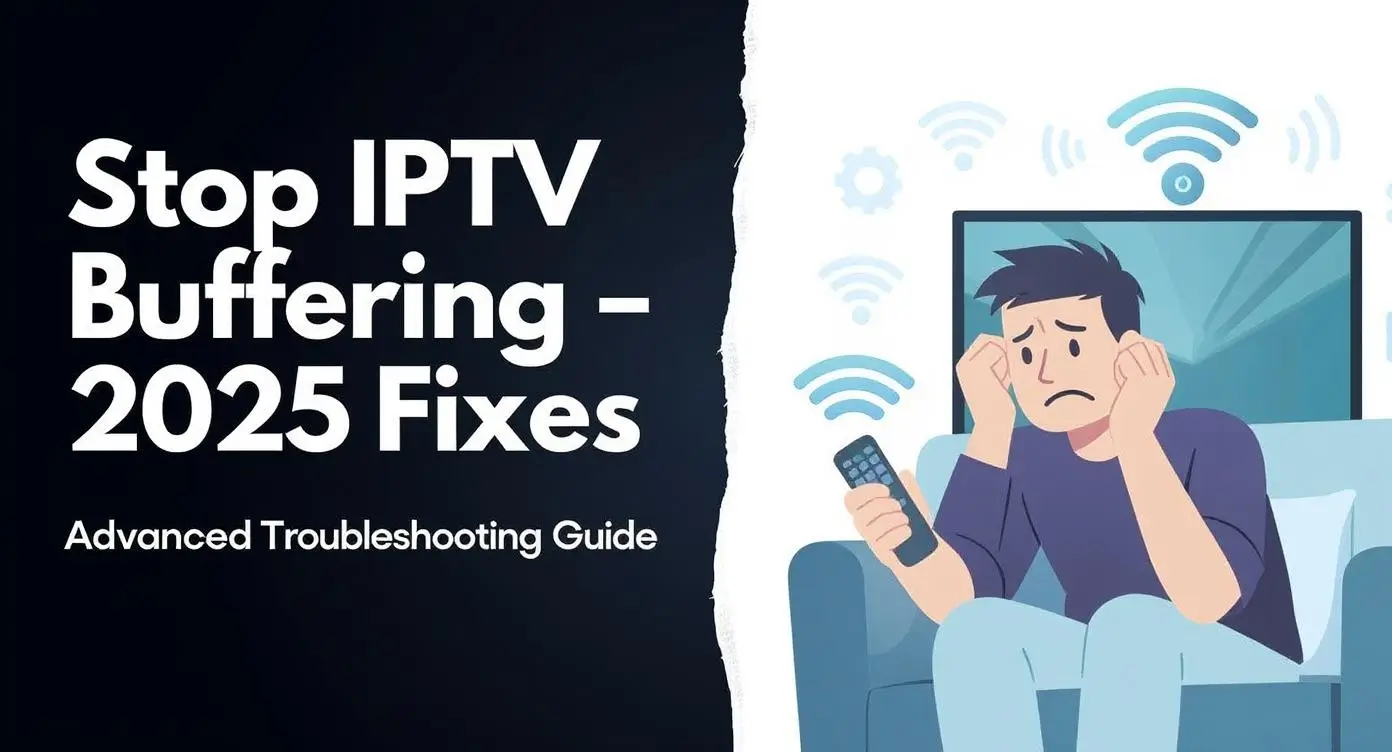There’s nothing quite like settling in for your favorite show, only to watch the spinning wheel of doom appear just as things get interesting. If you’re dealing with constant IPTV buffering, you’re not alone—and more importantly, you’re not stuck with it.
After working with streaming technology for over a decade and helping thousands of users troubleshoot their setups, I’ve learned that buffering isn’t just one problem with one solution. It’s usually a perfect storm of small issues that compound into major headaches.
The good news? Once you understand what’s really happening behind the scenes, fixing buffering becomes surprisingly straightforward. Before diving into technical fixes, it’s worth understanding whether IPTV is legal in your region to ensure you’re streaming safely and responsibly.
Why Your IPTV Keeps Buffering: The Real Story Behind Those Frustrating Pauses
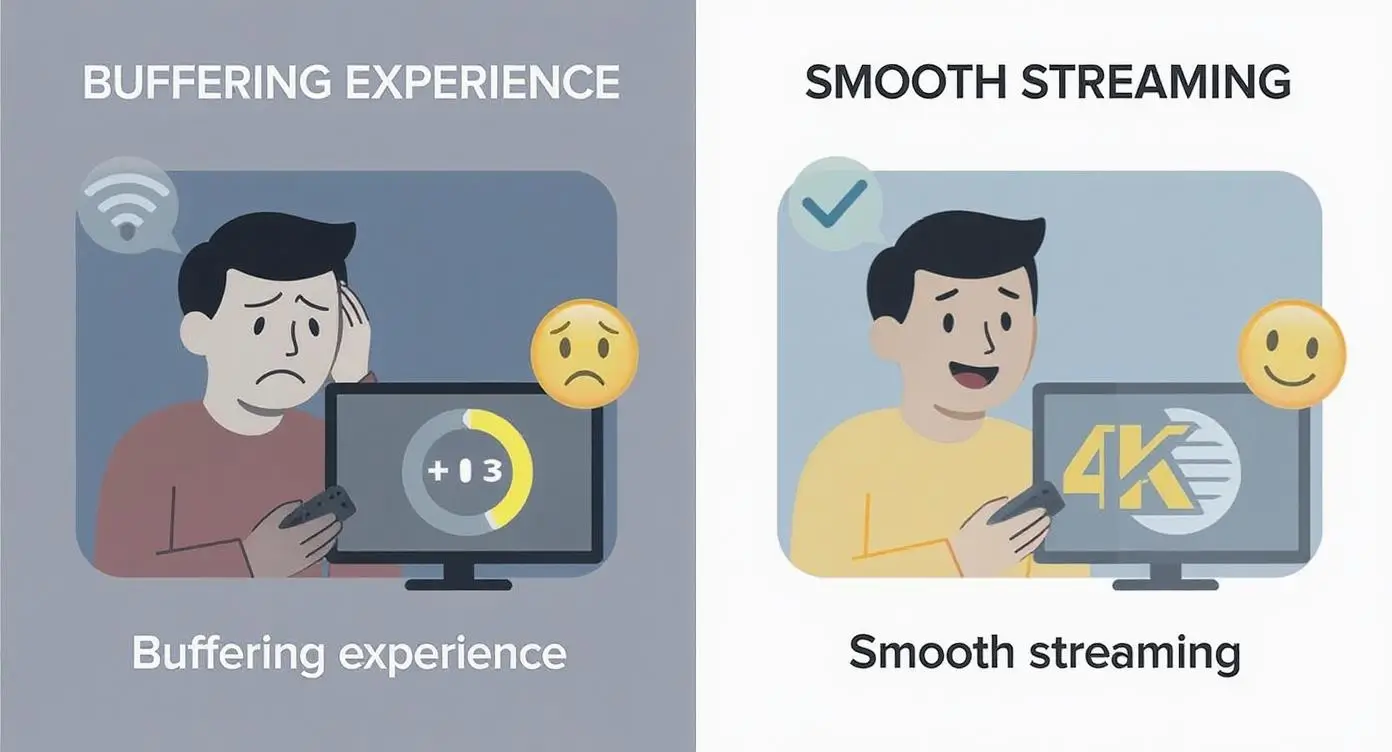
Think of IPTV buffering like trying to fill a leaky bucket. Your device needs to download video data faster than it’s playing it back, creating a small reservoir (the buffer) for smooth playbook. When that reservoir runs dry, everything stops.
Here’s what I’ve found causes the most trouble:
Your internet connection is playing catch-up. Most people think they need the minimum speed requirements, but that’s like driving your car at redline constantly. You need headroom. I always tell clients to aim for double the recommended speeds—it’s the difference between barely managing and actually enjoying your content.
Wi-Fi is convenient, but it’s also unreliable. Every wall between your router and streaming device weakens the signal. That microwave running in the kitchen? It’s broadcasting on the same frequency as your 2.4GHz Wi-Fi. Your neighbor’s router? It might be interfering with yours.
Your IPTV provider is overwhelmed. During peak hours (think Sunday night football or the latest Netflix drop), even well-equipped servers can struggle. It’s like trying to get everyone out of a stadium through one exit door. This is why choosing the best IPTV services with multiple connections can help distribute the load across different servers.
Your streaming device is showing its age. That Fire TV Stick from 2018 was great for its time, but today’s 4K streams with advanced compression formats can push older hardware beyond its limits.
Your ISP is playing traffic cop. Many internet providers use “traffic shaping” during busy periods, which is a polite way of saying they slow down video streams to manage their network load.
Optimizing Your Internet Connection: Building a Solid Foundation
Your internet connection is the foundation everything else builds on. Get this wrong, and no amount of tweaking will save you.
I’ve seen too many people focus on their router settings or device optimization while ignoring their basic connection quality. It’s like trying to fix a car’s performance while ignoring that it’s running on empty.
Internet Speed Requirements: What You Actually Need (Not What They Tell You)
The official requirements you see everywhere? They’re minimums under perfect conditions. Real life isn’t perfect.
IPTV freezing fix 2025 strategies include:
For standard definition, you’ll see recommendations for 3-5 Mbps. In practice, I recommend 8-10 Mbps. Why? Because your connection speed fluctuates throughout the day, other devices are using bandwidth, and you want buffer headroom for any IPTV freezing fix.
High definition officially needs 8-12 Mbps, but I’ve found 20-25 Mbps gives you the reliability you actually want. This accounts for peak hour slowdowns and ensures you’re not living on the edge.
4K streaming is where things get serious. The 25 Mbps minimum becomes 40-50 Mbps in my real-world testing. 4K video files are massive, and any hiccup in your connection becomes immediately visible.
Here’s something most guides won’t tell you: test your speeds during the times you actually watch TV. That 100 Mbps you get at 2 PM might become 30 Mbps at 8 PM when everyone in your neighborhood is streaming. Use tools like Speedtest.net or Fast.com to get accurate measurements.
Why Ethernet Beats Wi-Fi Every Single Time
I get it—running cables isn’t sexy, and Wi-Fi is so much more convenient. But if you’re serious about eliminating buffering, ethernet is your secret weapon.
Wi-Fi adds variables you can’t control. Signal interference, walls, distance, competing devices—they all create tiny interruptions that accumulate into buffering. Ethernet removes all those variables.
The difference is dramatic. I’ve seen clients go from constant buffering on Wi-Fi to flawless 4K streaming simply by plugging in an ethernet cable. The latency drops from 15-30 milliseconds to under 5ms, and more importantly, it stays consistent.
Can’t run cables? Powerline adapters are your next best option. They use your home’s electrical wiring to create a pseudo-ethernet connection. While not quite as stable as dedicated ethernet, they’re leagues better than Wi-Fi for streaming. Consider checking TP-Link’s powerline adapter selection for reliable options.
Conquering Wi-Fi Interference: When Wireless is Your Only Option
Sometimes ethernet isn’t practical, and that’s okay. You can still dramatically improve Wi-Fi performance with the right approach.
Location matters more than you think. Your router needs to be central and elevated. I’ve seen people hide routers in entertainment centers or closets—that’s like putting a lighthouse in a cave. The signal needs clear line-of-sight paths to your devices.
The 5GHz band is your friend. Most home networks use 2.4GHz because it has better range, but it’s also crowded with interference from everything from baby monitors to garage door openers. 5GHz has shorter range but cleaner airwaves.
Channel selection can make or break your connection. Use a Wi-Fi analyzer app to see what channels your neighbors are using, then pick one that’s less crowded. For 2.4GHz, stick to channels 1, 6, or 11—they don’t overlap with each other. WiFi Analyzer for Android is an excellent free tool for this purpose.
Advanced Router Configuration: Unleashing Your Network’s Potential
Most people never touch their router settings beyond changing the Wi-Fi password. That’s leaving serious performance on the table.
I’ve spent countless hours in router interfaces, and I can tell you the default settings are optimized for general use, not streaming performance. A few strategic changes can transform your experience.
Quality of Service (QoS): Making Your IPTV the Priority
QoS is like having a VIP lane for your most important traffic. Without it, your IPTV stream competes equally with every other device for bandwidth—including that automatic backup running on your laptop.
Setting up QoS properly takes five minutes and pays dividends forever. Access your router’s admin panel (usually by typing 192.168.1.1 or 192.168.0.1 into your browser), find the QoS or Traffic Management section, and create rules that prioritize streaming traffic.
Most modern routers have gaming modes or streaming optimization presets. These work well as starting points, but manual configuration gives you more control. Netgear’s QoS guide provides excellent step-by-step instructions for popular router models.
Here’s my priority hierarchy: IPTV and video streaming get the highest priority, web browsing and email get medium priority, and file downloads or backups get low priority. This ensures your stream never gets interrupted by background activities.
Router Firmware: The Update Everyone Ignores
Router firmware is like your device’s operating system—it controls everything. Manufacturers regularly release updates that improve performance, fix bugs, and add new features.
I make it a point to check for firmware updates quarterly. I’ve seen single updates resolve chronic buffering issues that users had been fighting for months.
The process is usually straightforward: log into your router’s interface, look for a system or administration section, and check for updates. Some newer routers handle this automatically, but many require manual checking.
Pro tip: Set a calendar reminder to check for updates every three months. Your future self will thank you when you avoid the buffering issues that plague people running outdated firmware. DD-WRT offers custom firmware for many routers that can significantly improve streaming performance.
IGMP Settings: The Technical Detail That Makes a Big Difference
IGMP (Internet Group Management Protocol) might sound intimidating, but it’s crucial for IPTV performance. Many IPTV services use multicast streams, which require proper IGMP handling to work efficiently.
Think of IGMP like a smart traffic director. Instead of sending separate video streams to each viewer, multicast allows one stream to serve multiple people. But your router needs to know how to handle this efficiently.
Enabling IGMP Proxy or IGMP Snooping (the exact terminology varies by router brand) tells your router to properly manage these multicast streams. Without it, your router might flood your network with unnecessary data or fail to deliver streams properly.
VPN and IPTV: When It Helps and When It Hurts
The relationship between VPNs and IPTV buffering is complicated. I’ve seen VPNs completely solve buffering issues, and I’ve seen them make problems worse.
The key is understanding when and why to use one.
ISP Throttling: The Hidden Performance Killer
Many internet providers use deep packet inspection to identify video streaming traffic, then deliberately slow it down during peak hours. They call it “network management,” but it feels like throttling when you’re trying to watch your shows.
A VPN can be a game-changer here. By encrypting your traffic, it prevents your ISP from identifying and slowing your streams. I’ve helped clients go from unwatchable buffering during prime time to smooth 4K streaming simply by adding a quality VPN.
The test is simple: run speed tests with and without streaming active. If your speeds drop significantly when video is playing, throttling might be the culprit.
Selecting the Best VPN to Stop IPTV Buffering
Not all VPNs work equally well for streaming. Choosing the best VPN to stop IPTV buffering requires selecting providers specifically optimized for video content and high-bandwidth applications.
What I look for in a streaming VPN:
Server speed and location variety. You want servers geographically close to you for the best performance. A VPN with servers in your city or region will outperform one that routes your traffic across the country.
No-logging policies and strong encryption. Your privacy matters, but overly aggressive encryption can slow things down. Look for services that balance security with performance.
Streaming optimization. Some VPN providers specifically optimize certain servers for video streaming. These servers often have higher bandwidth allocations and prioritized routing.
Top recommendations include ExpressVPN, NordVPN, and Surfshark for their proven streaming capabilities and global server networks.
VPN Configuration for Optimal Performance
Protocol selection matters more than most people realize. WireGuard is currently the gold standard—it’s fast, secure, and has low overhead. OpenVPN UDP is a solid second choice if WireGuard isn’t available.
Server selection can make or break your experience. Don’t just connect to the server marked “fastest”—that’s often the most crowded. Try servers in different locations and test them during your typical viewing hours.
Split tunneling is your friend. If your VPN supports it, configure split tunneling to only route your IPTV traffic through the VPN while letting other traffic go direct. This reduces the load on the VPN connection.
Device-Specific Solutions: Tailored Fixes for Your Hardware
Every streaming device has its quirks, and what works perfectly on one platform might be useless on another. Here’s what I’ve learned about the most popular devices.
Reduce IPTV Buffering Firestick: Small Device, Big Potential
Amazon’s Fire TV Sticks are incredibly popular, but their compact size creates thermal and processing limitations. Learning how to reduce IPTV buffering Firestick issues is crucial since I’ve worked with hundreds of Firestick users, and the same buffering solutions come up repeatedly.
Heat is the silent killer. These tiny devices generate surprising amounts of heat, and when they get too warm, they automatically throttle performance to prevent damage. That throttling shows up as buffering and lag.
The solution is better ventilation. Don’t let your Firestick dangle behind your TV where it can’t get airflow. If possible, use an HDMI extension cable to position it away from heat sources. I’ve even seen people attach small USB fans—it sounds overkill, but it works.
Storage management is crucial. Fire TV Sticks have limited internal storage, and when it fills up, performance degrades quickly. I recommend clearing cache weekly and uninstalling apps you don’t use regularly.
Here’s my Firestick optimization routine:
- Clear app cache and data monthly (Settings > Applications > Manage Installed Applications)
- Restart the device weekly (Settings > My Fire TV > Restart)
- Check for system updates monthly (Settings > My Fire TV > About > Check for Updates)
- Monitor storage usage and keep at least 20% free space
For more detailed Firestick optimization, check Amazon’s official support documentation.
IPTV Buffering Solutions Android Box and Smart TVs: Power Users’ Paradise
Android-based devices offer more IPTV buffering solutions and configuration options, which means more ways to optimize—and more ways to mess things up. These Android box IPTV fixes work for most streaming devices.
Developer options unlock hidden performance settings. Tap the build number seven times to enable developer mode, then adjust animation scales to reduce visual overhead. I typically set all animation scales to 0.5x or disable them entirely.
Background process limits prevent resource drain. Limit background processes to 2-3 apps maximum. Android loves to keep apps running “just in case,” but this consumes RAM and CPU cycles your IPTV app could use.
Custom DNS can improve streaming performance. Switch from your ISP’s DNS to Cloudflare (1.1.1.1) or Google (8.8.8.8). I’ve seen this simple change reduce buffering on content delivery networks that work better with alternative DNS providers.
Clearing Cache IPTV App: The Housekeeping Everyone Skips
IPTV apps accumulate corrupted cache files over time. Learning the proper method for clearing cache IPTV app data is like removing digital debris that slows everything down.
I recommend this weekly clearing cache IPTV app maintenance routine:
- Clear cache for your primary IPTV apps
- Force-stop apps that aren’t actively being used
- Check for app updates and install them promptly
- Restart your device completely at least once a week
When cache clearing isn’t enough, clear app data. This resets the app to factory settings, which means you’ll need to log in again and reconfigure settings, but it often resolves persistent performance issues.
Testing Your IPTV Service: Finding the Right Provider
Before implementing all these technical fixes, it’s worth ensuring your IPTV provider can actually deliver quality streams. Consider testing IPTV services with free trials to compare performance across different providers before committing to long-term subscriptions.
Server Overload IPTV Issues: When the Problem Isn’t On Your End
Sometimes the buffering isn’t your fault. Server overload IPTV issues occur when providers have infrastructure limitations, and understanding these can save you hours of unnecessary troubleshooting.
Peak hour congestion is real. Most IPTV services see their heaviest usage between 7-11 PM. If you only experience buffering during these hours, and it affects multiple channels simultaneously, the problem is likely server capacity.
Geographic server distribution matters. Providers with servers closer to your location will generally perform better. If you’re on the West Coast and your provider’s servers are all on the East Coast, you’re fighting physics as much as bandwidth.
Testing during off-peak hours reveals true capacity. Try the same channels that buffer during prime time at 2 AM or 6 AM. If they work perfectly, you’ve confirmed server overload as the culprit.
Communication with your provider is key. Document the specific times, channels, and types of content that buffer. Good providers want to know about consistent issues because it helps them plan infrastructure improvements.
For detailed network monitoring, consider using PingPlotter to trace connection quality to your IPTV servers throughout the day.
Building Your Buffer-Free Future
Eliminating IPTV buffering isn’t about finding one magic solution—it’s about building a system where every component works optimally.
Start with your foundation. Get your internet connection right first. All the router tweaking in the world won’t help if your basic connection is inadequate.
Layer on optimizations systematically. Implement changes one at a time so you can measure their impact. This also helps you identify which fixes provide the most benefit for your specific situation.
Maintain your setup. Technology isn’t “set it and forget it.” Regular maintenance prevents small issues from becoming major problems.
Choose your provider wisely. All the optimization in the world can’t compensate for a provider with inadequate infrastructure. Look for services that invest in robust server capacity and actually respond to user feedback.
The streaming landscape keeps evolving, with higher resolutions, better compression, and new delivery methods appearing regularly. The principles in this guide will adapt as technology changes, but the fundamentals remain the same: reliable internet, optimized hardware, and quality service providers are the foundation of great streaming experiences.
When you get all these elements working together, IPTV buffering becomes a thing of the past. Your evening entertainment goes back to being relaxing instead of frustrating, which is exactly how it should be.